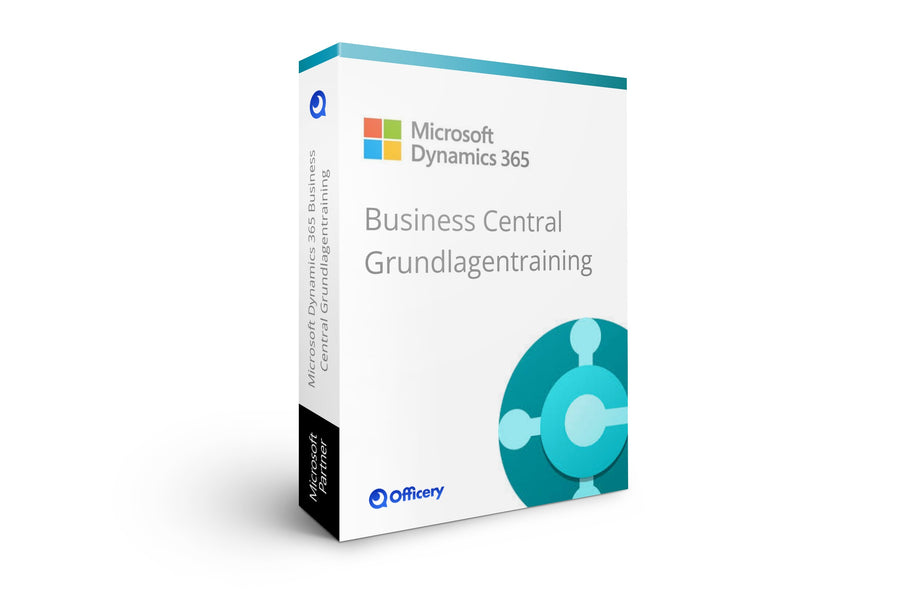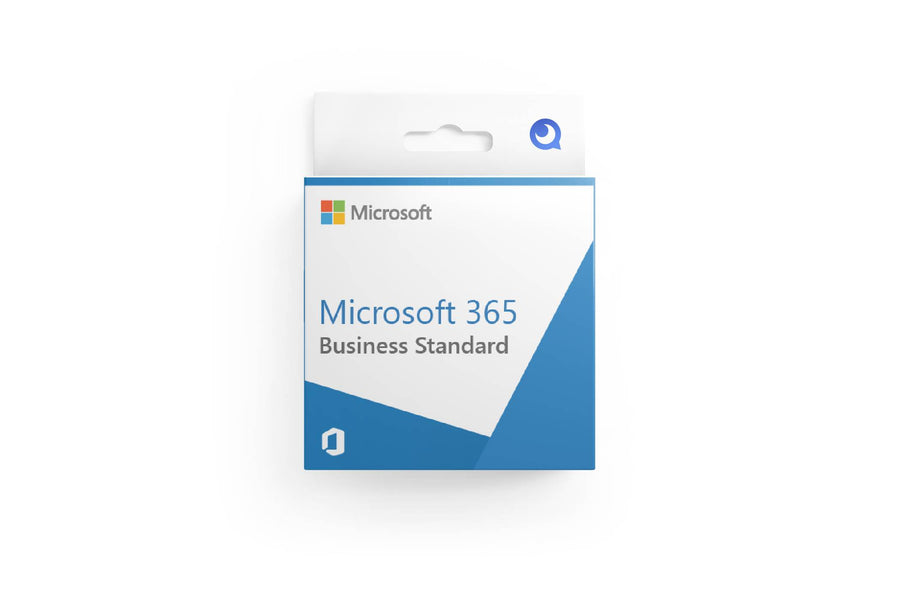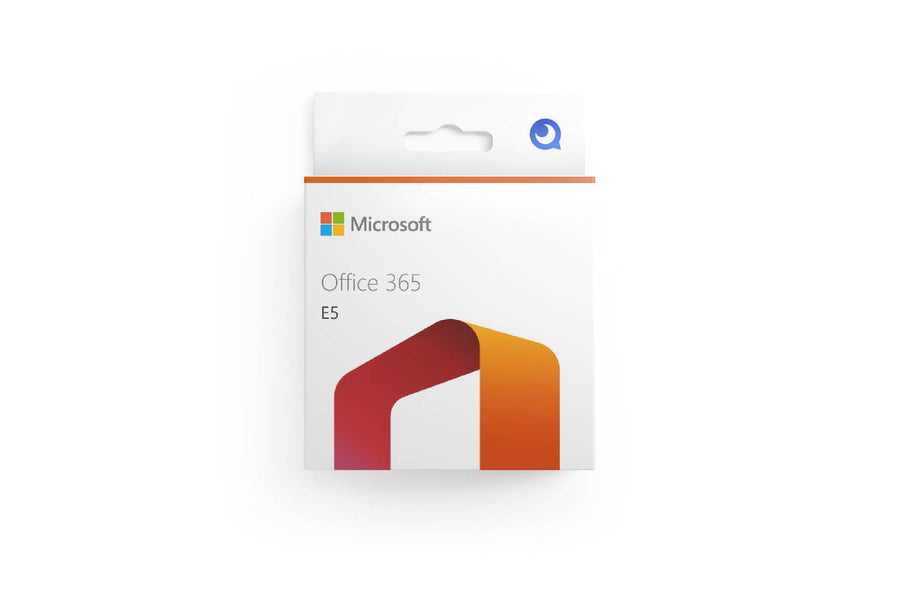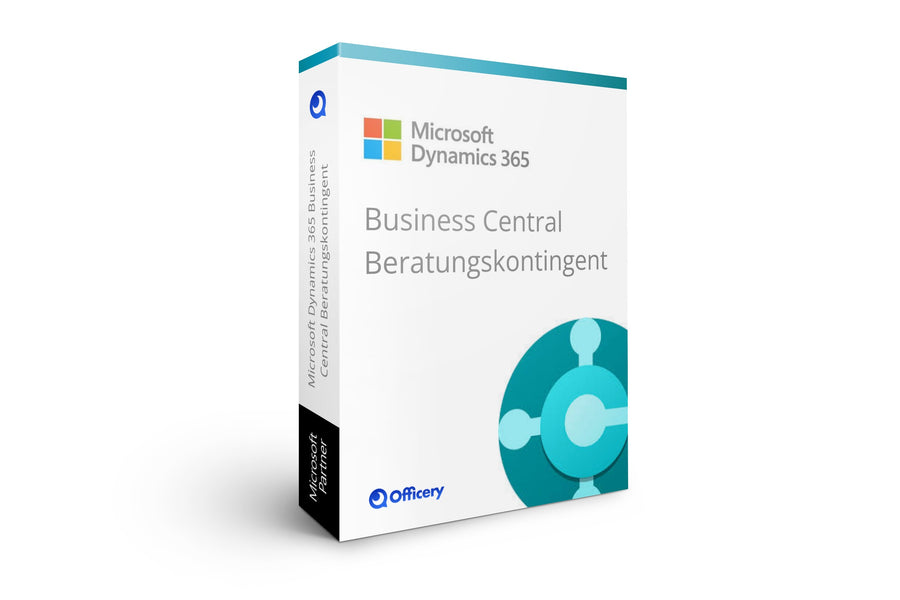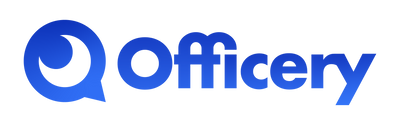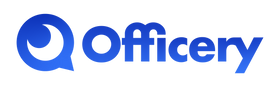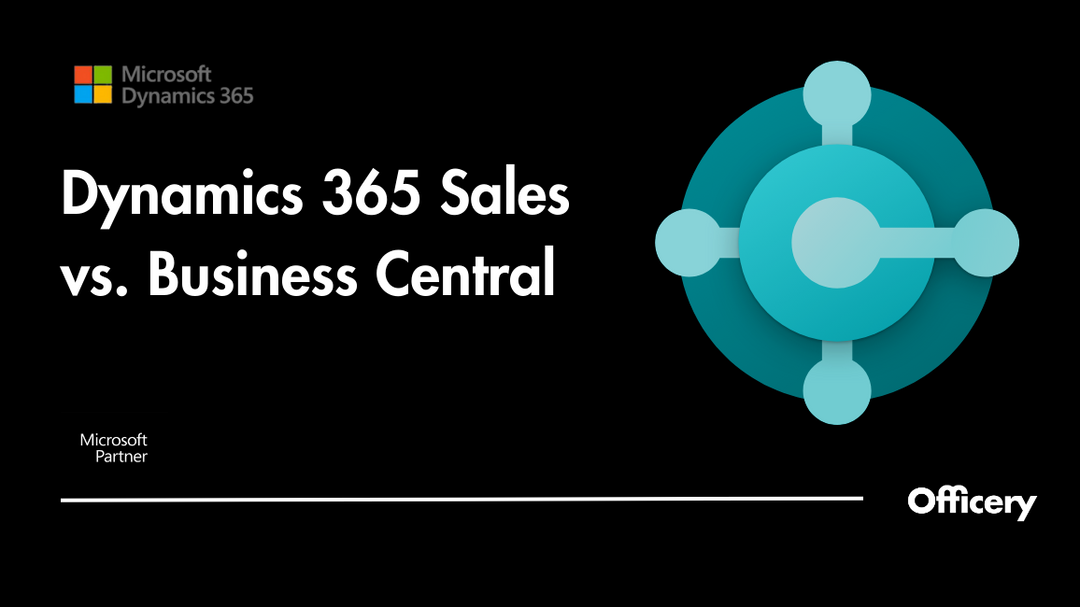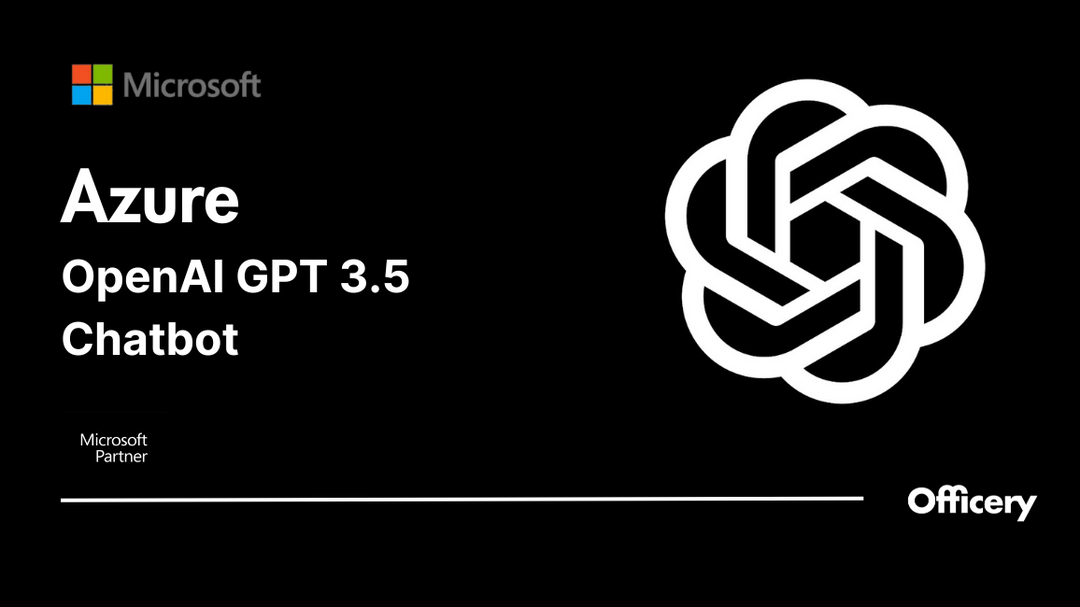The best Skype backgrounds for the home office

An important online meeting is coming up and you have to get out of the home office out into skype appear convincing? No problem!
Even if you don't have a fancy home Office should have, there are easy ways to get in Video conferencing professional l to act.
A professional background during a Skype meeting can help you come across as more serious and trustworthy and draw viewers' attention.
A simple and, above all, uniform solution: a virtual Skype background!
In this article, we will show you which background is best for a business meeting.
Our most beautiful Skype office backgrounds for the home office
What background in video conferencing?
While there are no formalities to be observed for private Skype conferences with friends or family, there are a few things to consider when using it for work.
Avoid funny backgrounds
In informal online meetings, fun Skype backgrounds are perfectly fine. However, when an important meeting with business colleagues is coming up, you want to appear serious and authentic with your background.
Choose modern office backgrounds
From serious to funny, there are many different types of Skype backgrounds . When communicating with customers, it is important to radiate professionalism and competence.
Avoid free video conference backgrounds such as B. a beach or space background. This looks unnatural to your customers.
Our modern ones are more suitable skype office backgrounds . On pexels or Shutterstock you can download free office backgrounds. A virtual background makes you look like you're actually in a fancy local office.
Choose a plain Skype home office background
A popular Skype background is the bookshelf, which is meant to create an intelligent effect. Unfortunately, a bookshelf is not really ideal.
Your skype background should not be too distracting and rather simple. Avoid bright and bright colors.
An animated background is also not recommended, as your conversation partner will focus less on your presentation and more on your background.
Opt for an individualized meeting background
Every video conference is your chance to gain more visibility for your company. With a Background with your company logo makes you stand out, especially in large virtual events, because everyone can recognize your company at first glance.
How can I change the background on Skype?
- Open Skype and click above your profile picture Settings .
- Click the Audio and Video menu.
- Click the plus button to add your background.
- Now choose your background.
What format for a skype background?
Loud Skype has no size limitations when adding a virtual background. However, it is recommended to adapt your virtual background to the aspect ratio of your camera before uploading.
With our Officery HD images you can start right away without having to make any adjustments beforehand.
This is how your meeting background comes into its own
Some have the problem that their virtual background is not properly blinded. As soon as you move, parts of the correct background are briefly faded into the picture.
To avoid such unsightly mistakes, follow these tips:
- Use an external webcam. In terms of performance, laptop cameras are not always sufficient to completely display a virtual background. We recommend using an external webcam. This not only ensures high image quality, but also makes your Skype background look better.
- Pay attention to sufficient lighting . Poor light means that your camera cannot display colors and contrasts correctly. Use an external Lighting to emphasize your natural appearance.
- Make sure your clothes are not the same color as your virtual background.
- Position yourself in front of a solid color background. This can e.g. B. be a white wall.
- Pro Tip: For best results, use a green screen . A Green screen is used in many ways in Hollywood films. The “chroma keying” optimally removes your background. You can also use this technology in your home office for your video conference!
This is what a typical image looks like in Skype:

This is what it looks like after I have equipped myself with video conference equipment and the 5 tips to look good in Skype :

Conclusion
Virtual backgrounds are set up quickly. With our modern office backgrounds with your company logo, you ensure that you and your employees can represent your company professionally everywhere. Plus point here: the privacy of your employees is also protected!
Secure this one today free video conference background without watermark!